
Creating and Submitting a Shopify Sitemap to Google
Creating and Submitting a Shopify Sitemap to Google
Creating and submitting a Shopify sitemap to Google is a crucial step in optimizing your online store for search engines. A sitemap helps Google discover all the pages on your Shopify website, ensuring that your products and content are indexed and readily available to potential customers. This process significantly improves your search engine ranking, driving more organic traffic and ultimately boosting sales. While managing a Shopify store can be complex, streamlining the process with a robust business management solution like StoneNetwork can make all the difference. StoneNetwork simplifies various aspects of your operations, freeing you to focus on growth and customer engagement.
Understanding Shopify Sitemaps and Their Importance
A sitemap is essentially a file that lists all the important URLs on your website. For Shopify stores, this includes product pages, collection pages, blog posts, and other essential pages. Submitting this sitemap to Google Search Console allows Googlebot (Google's crawler) to efficiently discover and index your pages, making them easier to find in search results. Without a sitemap, Google might miss some of your pages, reducing your website's visibility and hindering your SEO efforts. This is especially crucial for large Shopify stores with numerous products and pages.
Creating Your Shopify Sitemap
Fortunately, creating a sitemap for your Shopify store is relatively straightforward. Shopify offers a built-in feature that automatically generates an XML sitemap. You don't need any coding skills to do this. Here's how to create your Shopify sitemap:
- Access your Shopify admin: Log into your Shopify account and navigate to your admin panel.
- Go to Settings: In the admin panel, click on "Settings" from the left-hand menu.
- Select "Navigation": Within the Settings menu, you'll find a section called "Navigation." Click on it.
- Find and click the Sitemap.xml link: Your sitemap is usually found toward the bottom, often as a simple link saying “Sitemap.xml” Click this link.
- Review the sitemap: This will open your sitemap in a new tab. You should see all the indexed URLs on your Shopify site listed in this XML file.
Your sitemap should now be ready to be submitted to Google. Regularly checking and updating your sitemap is recommended to ensure Google always has the most current version of your site's structure.
Submitting Your Shopify Sitemap to Google Search Console
Once you've created your sitemap, the next step is to submit it to Google Search Console (GSC). GSC is a free tool provided by Google that helps you monitor your website's performance in Google Search. Here's how to submit your sitemap through Google Search Console:
- Access Google Search Console: Go to the Google Search Console website and sign in with your Google account.
- Add your property: Add your Shopify store's URL as a property in GSC. You may need to verify ownership of your site.
- Navigate to Sitemaps: Once your property is added, navigate to the "Sitemaps" section in the left-hand menu.
- Submit your sitemap: In the "Sitemaps" section, enter the URL of your Shopify sitemap (e.g., `yourstore.myshopify.com/sitemap.xml`) and click "Submit".
- Monitor the status: Google will then process your sitemap and report on its status. You should see a success message once the process is complete. Regularly checking your Google Search Console will enable you to monitor your sitemap's performance and identify any potential issues.
Submitting your sitemap ensures that Googlebot efficiently crawls and indexes your Shopify store's pages, leading to improved search engine visibility. Remember, consistency is key – regularly updating and resubmitting your sitemap as your store grows will maintain optimal SEO performance.
Troubleshooting Common Issues
Sometimes, there might be issues with submitting or processing your sitemap. Here are some common problems and solutions:
- Sitemap not found: Double-check the URL of your sitemap in both your Shopify admin and Google Search Console. A simple typo can prevent submission.
- Sitemap submission errors: Google Search Console will usually provide error messages if it encounters issues. Carefully review these messages to understand the problem. Common causes include incorrect formatting of your sitemap or issues with website accessibility.
- Slow indexing: Even after submitting your sitemap, indexing might take time, depending on the size and complexity of your Shopify store. Patience is key; however, significant delays might indicate more serious underlying issues that require investigation.
By proactively addressing these potential problems, you can ensure a smoother process and more efficient indexing of your Shopify store. Remember to optimize your website for mobile, as well as work on building high-quality content to ensure a positive user experience.
Enhance Your Shopify Store with StoneNetwork
StoneNetwork offers a comprehensive suite of business management tools designed to streamline your Shopify operations. From inventory management to sales tracking, StoneNetwork simplifies your workflow, freeing up your time and resources to focus on what matters most: growing your business. StoneNetwork integrates seamlessly with Shopify, providing a unified platform for managing all aspects of your online store. This allows for a more efficient and effective approach to running your business, maximizing your productivity and profitability.
Contact Us : Contact Us
Phone number: +84 93488 0855 Email: contact@stonenetworktech.com05 Bình luận

Lý thuyết về các lớp phân tầng và sự hình thành các vì sao sẽ giúp chúng ta hiểu rõ hơn về vũ trụ.
Anh Jmi
Ngày 4 tháng 12, 2017 vào lúc 3:12 chiều

Đây là một trong những kiến thức quan trọng giúp chúng ta hiểu về sự hình thành vũ trụ.
Emilly
Ngày 4 tháng 12, 2017 vào lúc 3:12 chiều
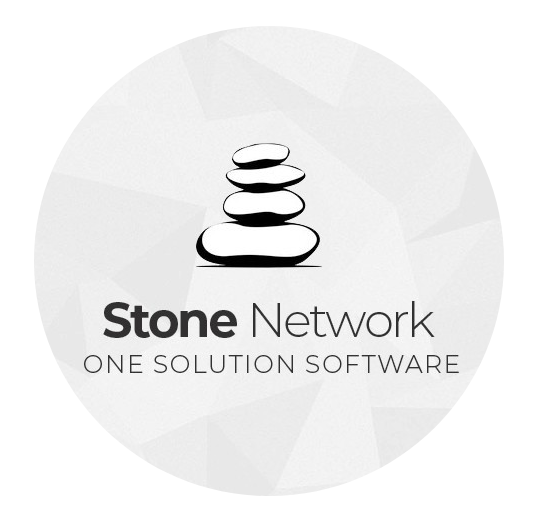
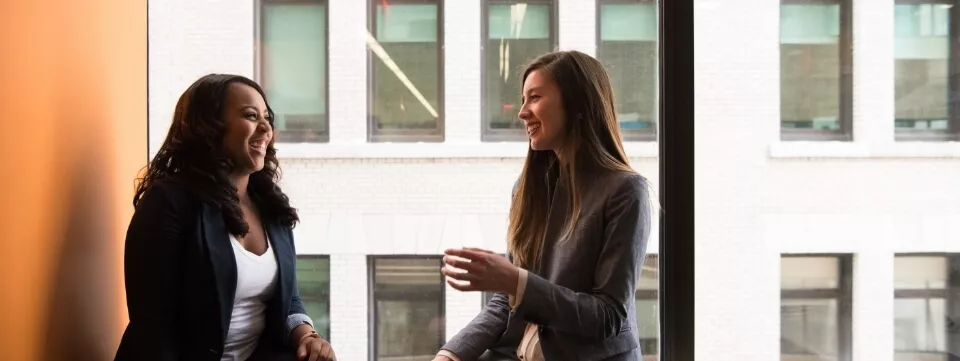



Biển đêm bốn mùa hạt giống trời được nuôi dưỡng. Cảm ơn các bạn đã chia sẻ.
Binh Lam
Ngày 4 tháng 12, 2017 vào lúc 3:12 chiều