
Setting Up Google Analytics 4 for Shopify
Setting Up Google Analytics 4 for Shopify
Setting up Google Analytics 4 (GA4) for your Shopify store is crucial for understanding your customer behavior and optimizing your marketing efforts. This guide will walk you through the process, ensuring you're equipped to leverage the powerful data GA4 provides. By connecting GA4 to your Shopify store, you'll gain valuable insights into your sales funnel, marketing campaign effectiveness, and overall business performance. Integrating GA4 with your business management solution, like StoneNetwork, will further streamline your data analysis and allow for more informed decisions. StoneNetwork's robust features offer seamless integration with GA4 for a comprehensive view of your business operations.
Why Use Google Analytics 4 with Shopify?
Google Analytics 4 is the latest version of Google Analytics, offering enhanced features and a more comprehensive approach to data analysis. Unlike its predecessor, Universal Analytics, GA4 focuses on machine learning and cross-platform tracking. This allows for a more holistic understanding of your customer journey, regardless of whether they interact with your business through your website, mobile app, or other channels. For Shopify users, this means a clearer picture of how customers discover, engage with, and purchase from your store. Integrating GA4 with your Shopify store provides detailed information about your website traffic, user behavior, conversion rates, and more, all vital for making data-driven decisions to improve your Shopify store's performance. Using this data effectively empowers you to fine-tune your marketing strategies, optimize your website, and ultimately, boost your sales.
Step-by-Step Guide: Setting Up Google Analytics 4 for Shopify
Setting up GA4 for your Shopify store is relatively straightforward. Follow these steps to ensure accurate and effective tracking:
Step 1: Create a Google Analytics 4 Property
If you don't already have a GA4 property, you'll need to create one. In your Google Analytics account, click "Admin," then select your account and property. Click on "Create Property," choose "Google Analytics 4," and follow the on-screen instructions. Remember to name your property descriptively to easily identify it later.
Step 2: Install the GA4 Tracking Code in Shopify
Shopify offers a simple way to integrate GA4. Navigate to your Shopify admin panel, go to "Online Store" > "Preferences," and locate the section for adding your tracking code (sometimes labeled "Google Analytics"). Paste the measurement ID (G-XXXXXXXXXX) from your newly created GA4 property into the provided field. Save your changes. This will add the GA4 tracking code to all pages on your Shopify store, ensuring data collection begins immediately.
Step 3: Verify Your Setup
Once the tracking code is installed, give it some time to collect data. You can then visit your GA4 property to verify that data is flowing correctly. Check the "Real-time" report to see if your current activity is being registered. A lack of data may indicate an issue with the installation or the code itself. Double-check the accuracy of the measurement ID and ensure it's correctly placed within the Shopify settings. Remember that the data collection process takes some time, so it might not show up immediately.
Step 4: Configure Enhanced Ecommerce Tracking
To gain the most comprehensive data possible, enable enhanced ecommerce tracking in your GA4 property. This allows for detailed tracking of your sales funnel, including product views, shopping cart additions, and checkout processes. This feature provides a granular understanding of your customer's journey through your online store. Navigate to the Admin section of GA4, and look for Ecommerce settings under the "Product" section. Follow Google's instructions on enabling and configuring the correct settings within GA4.
Step 5: Customize Your GA4 Setup
GA4 offers numerous customization options to tailor the data collection to your specific needs. Explore the various reports and configurations to understand what data is most valuable for your business. Use custom dimensions and metrics to track specific aspects of your business, allowing you to monitor key performance indicators (KPIs) important to your store’s success. This could include tracking specific marketing campaigns, analyzing user behavior based on geographic location, or even tracking the performance of particular product categories.
Step 6: Integrate with StoneNetwork
StoneNetwork's integration with GA4 allows for a seamless flow of data between your business management system and your analytics platform. This combined view empowers you to make informed decisions based on a holistic understanding of your business performance. StoneNetwork will provide features to visualize and analyze your GA4 data alongside your other operational metrics, creating a complete picture of your business health.
Troubleshooting Common Issues with GA4 Setup in Shopify
- No Data Being Collected: Double-check the measurement ID, its placement within the Shopify code, and ensure that your Shopify theme supports custom code additions. Clear your browser cache and cookies.
- Inaccurate Data: Review your GA4 setup for errors. Ensure enhanced ecommerce tracking is correctly implemented and that any custom configurations aren't interfering with data accuracy.
- Issues with Specific Events: Carefully review your GA4 event tracking configurations. Ensure that the events are properly defined and triggered at the appropriate points within the customer journey.
By following these steps and leveraging the powerful insights of GA4, you can significantly improve your Shopify store's performance and gain a competitive edge. Remember that consistent monitoring and adjustments are key to maximizing the benefits of GA4 integration.
Contact Us : Contact Us
Phone number: +84 93488 0855
Email: contact@stonenetworktech.com
05 Bình luận

Lý thuyết về các lớp phân tầng và sự hình thành các vì sao sẽ giúp chúng ta hiểu rõ hơn về vũ trụ.
Anh Jmi
Ngày 4 tháng 12, 2017 vào lúc 3:12 chiều

Đây là một trong những kiến thức quan trọng giúp chúng ta hiểu về sự hình thành vũ trụ.
Emilly
Ngày 4 tháng 12, 2017 vào lúc 3:12 chiều
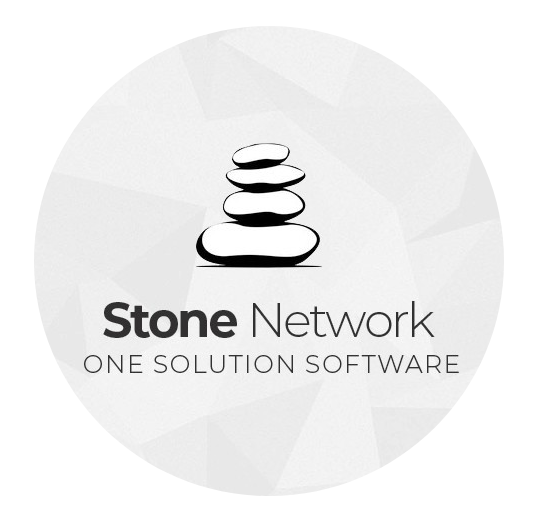
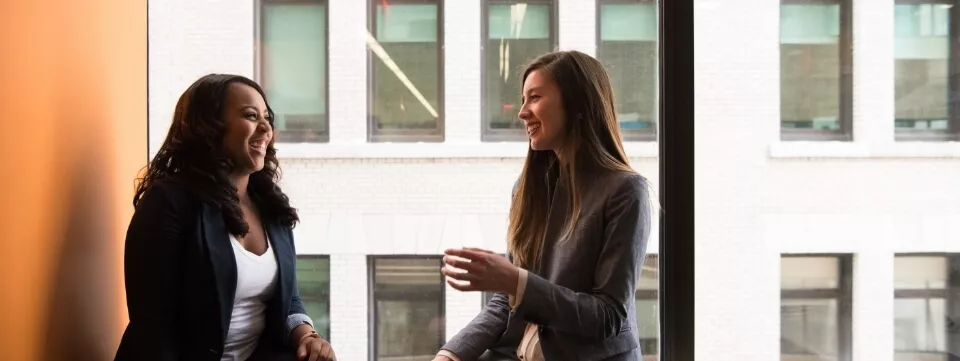



Biển đêm bốn mùa hạt giống trời được nuôi dưỡng. Cảm ơn các bạn đã chia sẻ.
Binh Lam
Ngày 4 tháng 12, 2017 vào lúc 3:12 chiều